Instructions on how to change the mouse pointer icon on Windows 10
How to change the default mouse pointer
Step 1 : Press the Windows key + I to open Settings on Windows, in the Windows Settings window that appears, select Devices.
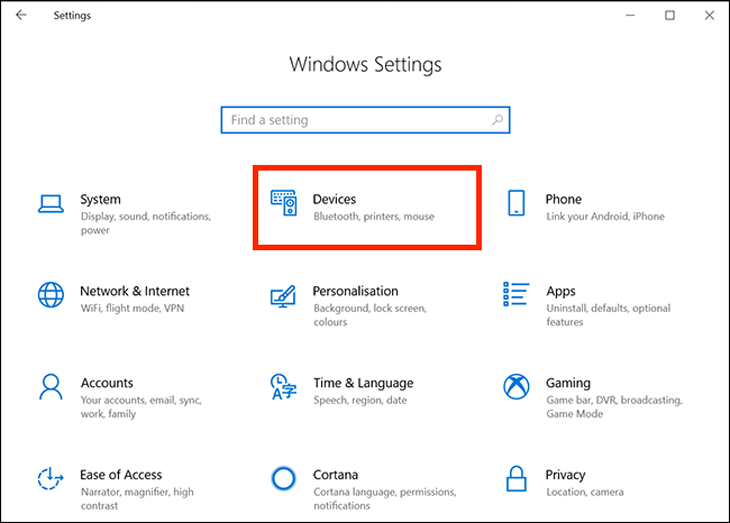
Step 2 : Select the Mouse tab in the left column, on the left, then click Additional mouse options under Related Settings .
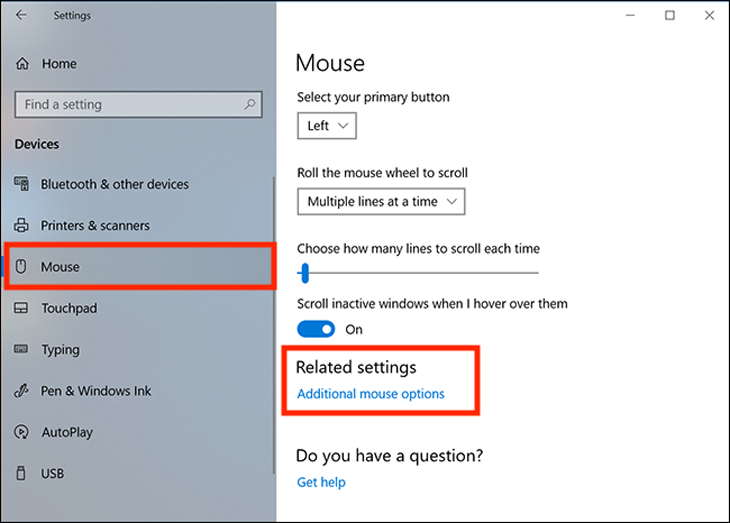
Step 3 : In the Mouse Properties window that appears, select the Pointers tab. The first option is Scheme, click on the drop-down menu next to it and you'll see about a bunch of different pointers. This is a collection of static and animated images to replace pointers.
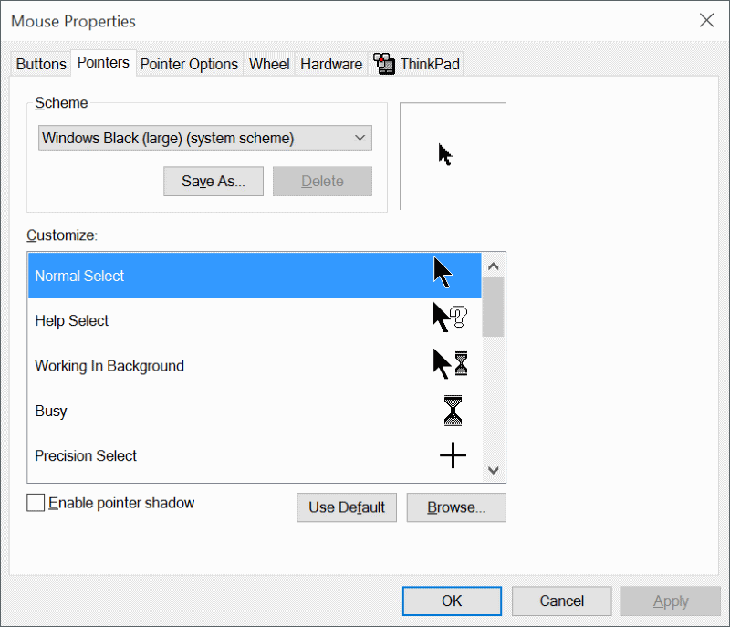
Step 4 : Select the mouse pointer icon and the desired size. Click Apply to make the changes.
Users with low vision can also resize the mouse pointer to make it easier to see.
2 How to customize the mouse pointer
If you're looking to change one or more individual pointers, it's also easy to do with the steps below.
Step 1 : In the Customize section of the Mouse Properties window, select the cursor you want to change. There are 15 types of pointers for each different function that can be applied in Windows 10.
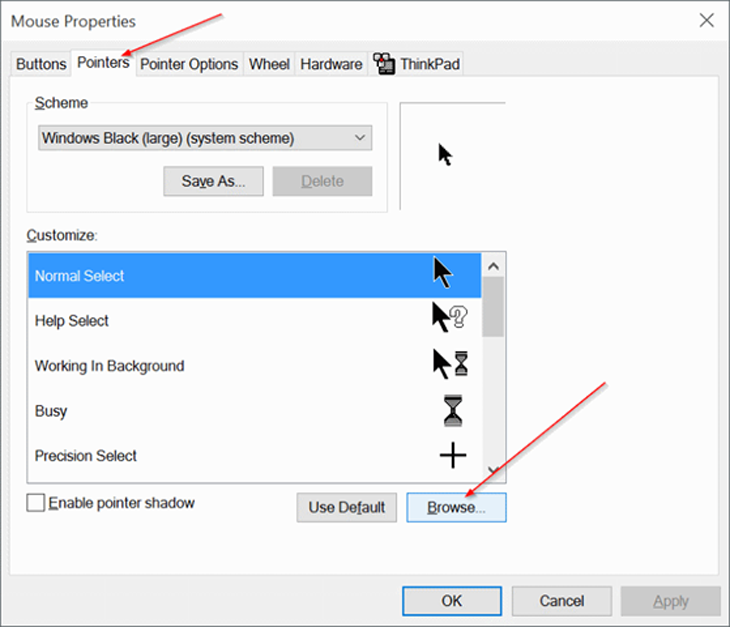
To select a custom cursor, click Browser . A default Cursors folder on drive C with hundreds of different cursor options will appear.
Step 2 : Select a pointer type that matches the custom cursor function, then click Open to apply this new icon.
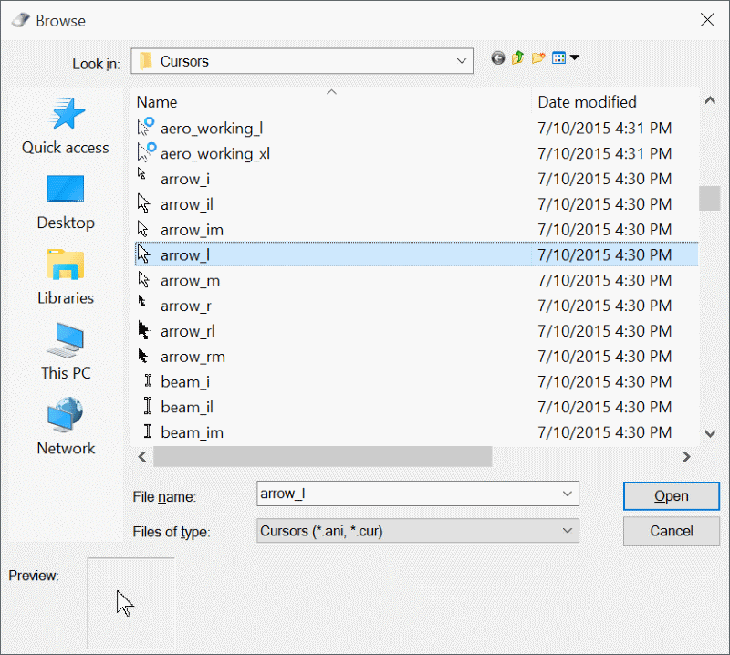
Repeat this process with whatever function pointer you need to change the icon for. Click Apply on the Mouse Properties window to apply them.
3 How to download more mouse pointer icons to your computer
There are programs that support additional icon settings for cursors such as Stardock's CursorsFX , and sites like the Open Cursor Library that provide quite a few custom cursor icon settings. Once installed, they will be automatically added to the preferences when you want to change the mouse pointer icon.
Also, if you find one or more individual cursors that you want to install manually, copy their image files directly into the Cursors folder to easily find and change this pointer icon on the computer. This folder is located at “ C:WindowsCursors .”
In the process of downloading mouse pointer icon files from online sources, be careful and scan these files for viruses before downloading to avoid accidentally introducing some malware to your computer.
Above is an article on how to change the mouse pointer icon on Windows 10. Wish you success from the information of the article!
The post https://meo.tips/using/instructions-on-how-to-change-the-mouse-pointer-icon-on-windows-10/ appeared first on Meo.tips.
View more from Meo.tips:
10 easiest ways to treat acne at home for oily skinIs washing your face with salt water good? How to wash your face with salt water effectively
How to steam face to beautify skin without using a steam machine at home
The secret to limiting acne caused by staying up late to watch football
Top homestay Pu Luong – Thanh Hoa cheap, beautiful view "quality" panoramic terraced fields
Should Tet go abroad? Hot foreign tourist destinations during Tet 2021
Top 12 Danang specialties should buy as meaningful and quality gifts. Recommend detailed shopping address
Top 9 homestays in Phu Quoc with beautiful view "extremely good" near the center
Top homestays in Hai Phong with sea view "Super beautiful", virtual life tired hands
Top homestay Quang Binh "extremely good" view gives birth to thousands of like photos
7 tips to fold clothes into a neat suitcase, bring a lot of clothes
Top 10 most beautiful homestay places in Vung Tau, you must definitely visit
7 tips to help clean the house gently and smartly
Tips to help you sleep better
8 simple and effective ways to clean burnt pots
Today's high-end condom brands
How to clean kitchen glass properly, simply and effectively
5 ways to clean and deodorize the sink that are easy to implement and highly effective
How to defrost with an air fryer and things to note
10 simple beauty tips from the kitchen
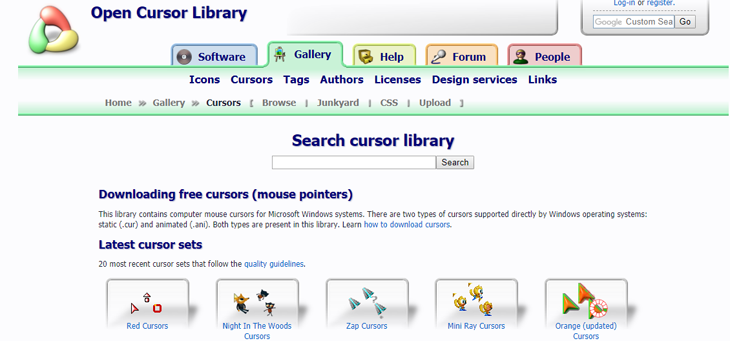
Comments
Post a Comment